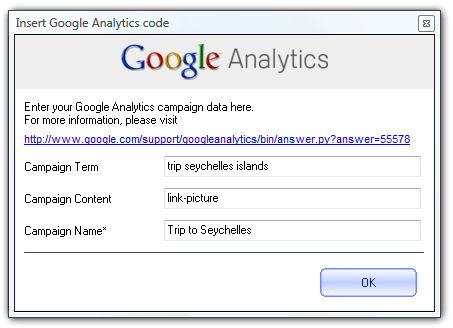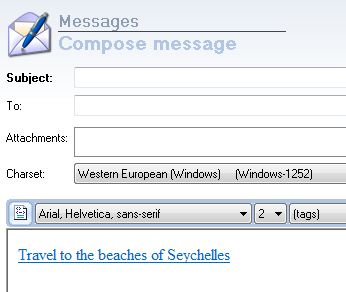Google Analytics is a free web based analisys tool that can help you measuring the effectiveness of your email campaigns. It is easy to link Google Analytics within the emails you send through Sendblaster, tracking clicks and open rates. Simply follow these steps.
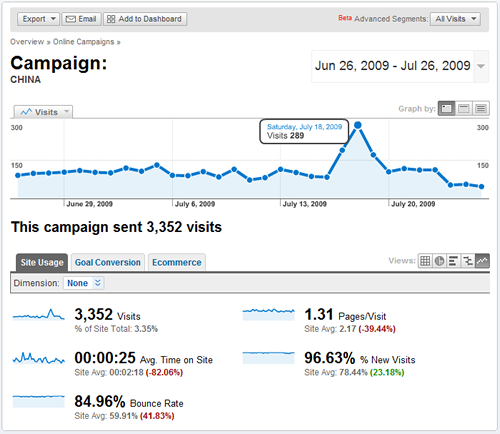
To start using Google Analytics you need a Google account first. You can sign up here.
Then, a few javascript code lines are necessary in order to make Analytics work.
This block of code is unique for each website and is provided by Google. It’s necessary in order to generate statistics on the page containing it.
A landing page is simply a specific webpage that a visitor views after clicking on a link on your email.
Take a look at the picture below: it is the SendBlaster URL builder:
These are the main variables you have to set:
- Linked text: it’s the link text that the recipient of your email will see.
- Linked Url: it’s the URL of the landing page your recipient visits when he clicks on the Linked text described above.
- Campaign source: this variable allows you to separate out different types of email campaigns. We used the word “SendBlaster” so that when you examine statistics, you will see only SendBlaster email campaigns related data.
- Campaign medium: it’s the advertising medium. Email is the delivery vehicle you’re using, so we suggest to leave the word “email” untouched.
- Campaign name: this parameter allows to identify a specific product promotion or email marketing campaign.
Once your URL builder setup is complete, you will simply see a link into the message you’re going to send.
When your recipients click on the link “Travel to the beaches of Seychelles”, their browser will open the landing page you specified in the configuration explained above.
Every visit is recognized by Google Analytics, because you inserted the Javascript code into the HTML code of the landing page. This allows Analytics to generate lot of detailed statistics about that page.
But what’s most interesting to you is to separate out the email generated visits on the overall visitors of that page.
Viewing statistics
After your email campaign sending, you can check Google Analytics statistics directly into SendBlaster’s window. Learn how