Email merge means sending bulk and personalized email messages . Every email marketer knows that the main thing in sending bulk emails is the email personalization, as well as sending only bulk emails that contain useful information for the mailing list subscribers.
Examples of email merge
Dear User -> Dear Samantha Hello Customer -> Hello Mr. Smith
Email merge, often called mail merge, is a common email marketing practice since it has been proved that personalized emails with merged informations are much more appealing than anonymous emails. Merged emails also help in building a relationship with your email audience. Email merge is done by inserting into the email body, some “tags” that will be removed by the emailing software and substituted with the final email text within merged emails sending. The email merge software for email marketing SendBlaster has a complete email merge easy to use suite with integrated tags and customized tags support. With email merge feature your database data will fill your email automatically.
If this is your database:
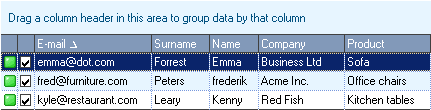
these will be your customized emails after the email merging:
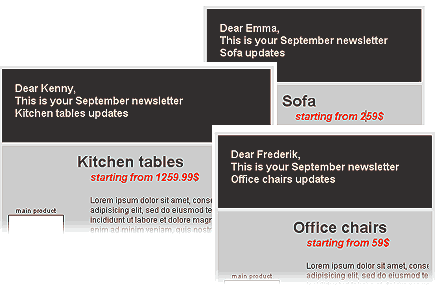
The Software for email merge SendBlaster takes all the tags into the email template you have prepared and sends customized emails to your entire contact list.
Tags customization for email merge
Included into the software for newsletter merging SendBlaster you find 15 ready to use tags for common email merging needs. You will always need to put your recipients name inside the email body and even inside the email subject. You may also want to refer to your business products or events without editing each email one by one. Email merge is mandatory when we work on large email marketing database of customers.
Example of tags customization inside software for email merge SendBlaster
The default for custom email merge field N°15 is AGE. If you do not plan to use the AGE informations inside your customers database, and may want to display the product your customers bought and you want to send newsletter for, this is how to set a custom Tag field for email merging purposes:
- go to Fields and Appearance section inside the Email merging Software SendBlaster. You will see all the allowed fields for email merging with their label.
- Enter inside field 15 the text: product
In your email database list you should write for each customer the Product name they have bought (you can also automatize the new database records with website optin modules with custom fields) Let’s suppose you are running a furniture shop, and each customer has a field of interest because they are resellers. This is how your customers database will show:
| Name | Surname | Product | product-offer | |
| fred@furniture.com | Frederik | Peters | Office chairs | starting from 59$ |
| emma@dot.com | Emma | Forrest | Sofa | starting from 259$ |
| kyle@restaurant.com | Kenny | Leary | kitchen tables | starting from 1259$ |
The automatic email merge engine will display the database value where you will put the merging field tag. Example:
Dear #name#, This is your #month# newsletter on #product# updates
personalized sent email will become:
Dear Frederik, This is your August newsletter on Office chairs updates
Conclusions
This email merge tutorial uses Email Merge Software SendBlaster to automagically personalize each sent email blast.
